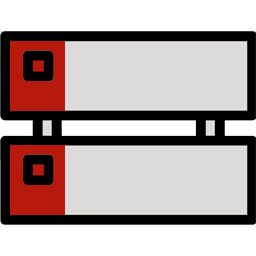 Diskpart GUI Micro 2.0
Diskpart GUI Micro 2.0
Diskpart GUI Micro - quick partitioning of the hard drive before installing OS Windows.
Program description
Restrictions
1. If path to "cmd.exe" or "diskpart.exe" is different from "%SystemDrive%\Windows\System32" - "Diskpart GUI Micro" will not work.
I don't have a crystal ball.
2. "Diskpart GUI Micro" can repartition drives only in "Windows Preinstallation Environment" (a.k.a. WinPE)With command-line argument "/expert"
this restriction will be removed. It's at your own risk.
Buttons
1.[RESET] button: renew diskpart report and reset settings to it default values.
2.[SAVE] button: save current settings to diskpart script and create an additional batch file.
3.[APPLY] button: repartition and format selected drive.
4.[PARTITIONS] button: display disk partitions.
5.[RETURN] button: back to display disks.
Note: save current settings to diskpart script file - optional
Guide
!!! WARNING! ALL DATA ON SELECTED HARD DISK WILL BE LOST !!!
- 1. Run utility and wait until diskpart report done.
- 2. Select a partitioning mode: "UEFI/GPT" or "BIOS/MBR".
- 3. Select a proper drive number from a combobox "Select disk number".
- 4. Select (or type) size of the "Recovery" partition you want to create in gigabytes or
- check "Skip creating recovery partition" checkbox to skipcreate this partition.
- 5. Press "APPLY" to start repartition and format selected drive (warning message will popup).
- 6. Wait until task is finished (message with text "JOB DONE!" will popup).
Job results for UEFI/GPT mode
- 1. Wiped and converted to GPT drive (see "Notes #2" below)
- 2. The default partition layout for UEFI-based PCs (see "Notes #2" below)
Job results for BIOS/MBR mode
- 1. Wiped and converted to MBR drive (see "Notes #2" below)
- 2. The default partition layout for BIOS-based PCs (see "Notes #2" below)
Disk partitioning options
- 1. Checkbox "Skip creating recovery partition"
- a.) If checked, the "Recovery" partition will not be created.
- b.) If unchecked, the "Recovery" partition will take the user specified size in gigabytes.
-
Zero Install 2.28.1
 A system settings, software distribution, cross africa focused on helping to share between users, and integration with the management
A system settings, software distribution, cross africa focused on helping to share between users, and integration with the management
-
Total Uninstall Professional 7.6.1.677
 The software facilitates advanced software installation and removal and accurately analyzes existing installations
The software facilitates advanced software installation and removal and accurately analyzes existing installations
-
Revo Uninstaller Pro Portable 5.4.5
 Uninstall the program and delete the unwanted program is installed on your PC the easy way
Uninstall the program and delete the unwanted program is installed on your PC the easy way
-
MSAct++ 2.11
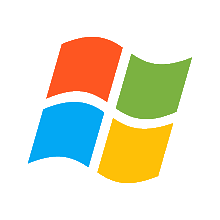 Compact software with features activate windows and office license quickly with click simple.
Compact software with features activate windows and office license quickly with click simple.
-
EasyUEFI Winpe 6.0.1 Technician
 Management tools boot option EFI / UEFI is easy to use, allows you to create, delete, edit, clean up, data backup
Management tools boot option EFI / UEFI is easy to use, allows you to create, delete, edit, clean up, data backup
-
CCEnhancer 4.5.7
 A small tool that adds support for over 1,000 new programs into the program CCleaner famous
A small tool that adds support for over 1,000 new programs into the program CCleaner famous
-
AutoRuns 14.11
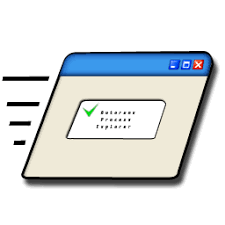 Management programs and services are configured to run during startup or login system
Management programs and services are configured to run during startup or login system
-
Auslogics Disk Defrag Ultimate 4.13.0.2
 The software allows you to defragment files not accessible during the operation of the system
The software allows you to defragment files not accessible during the operation of the system
-
Ashampoo UnInstaller 16.00.02
 license key Powerful program uninstaller completely removes unnecessary software, freeing up the drive
license key Powerful program uninstaller completely removes unnecessary software, freeing up the drive
-
Abelssoft MyKeyFinder Plus 2026 v15.0.62724
 Software used to find the license key was activated for various products including Microsoft Office and Windows.
Software used to find the license key was activated for various products including Microsoft Office and Windows.
